Resetting your password on your Minsh App is done from the login page.
To reset your password, follow these steps:
1. From landing page, tap on “LOGIN” and then “Forgot password”.
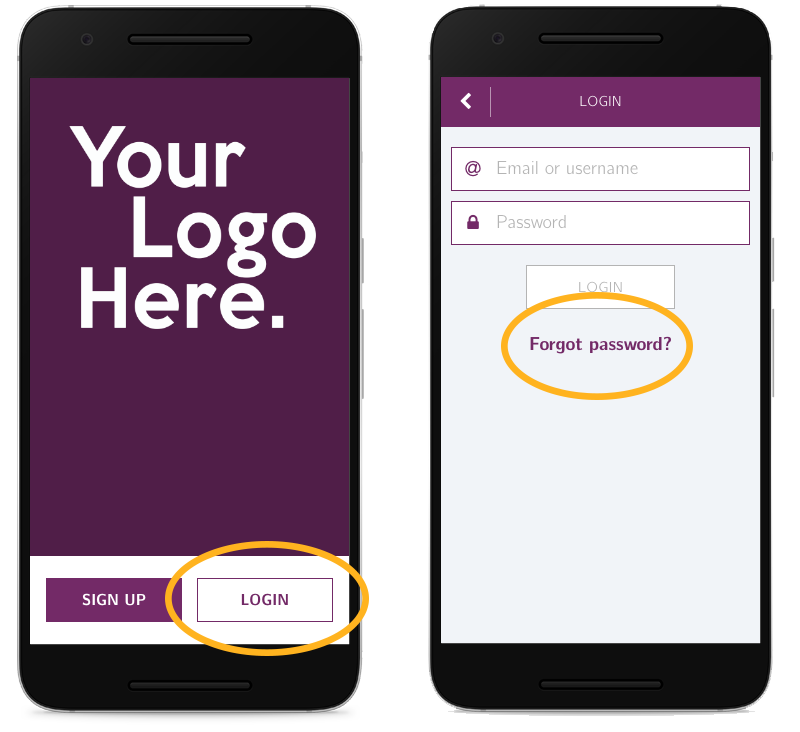
2. Enter your email ID and tap “SEND”.
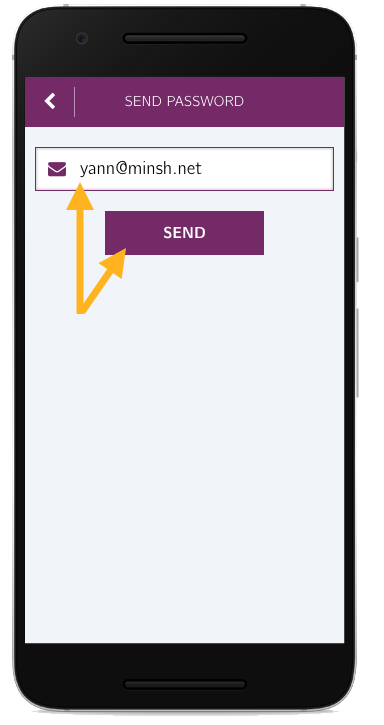
3. Check your emails. You must have received a reset password link. Click on it.
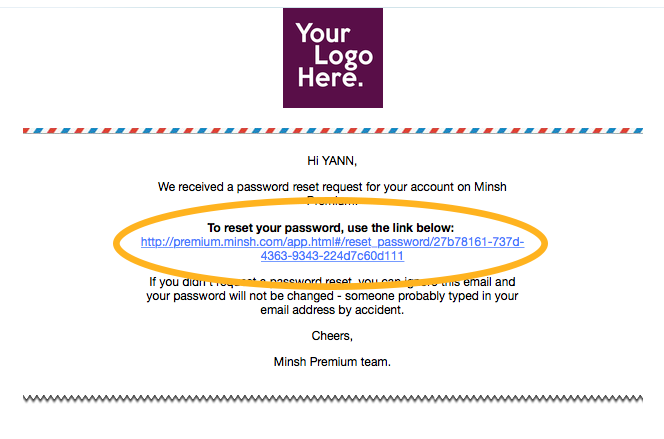
4. Choose a new password and click on “RESET”.
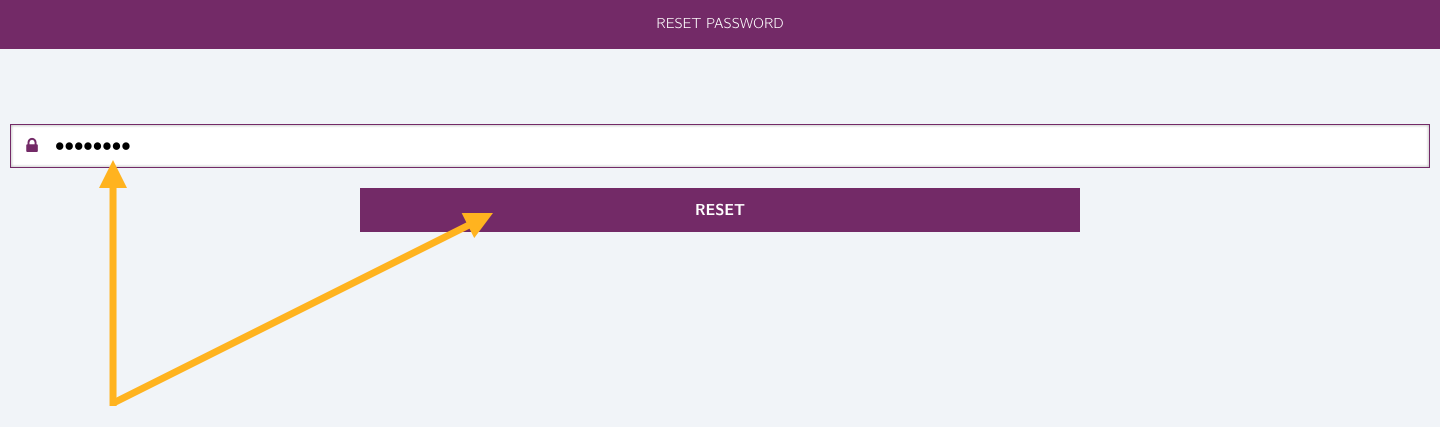
5. Now go back to the app, tap on “LOGIN” and enter your email ID and new password.
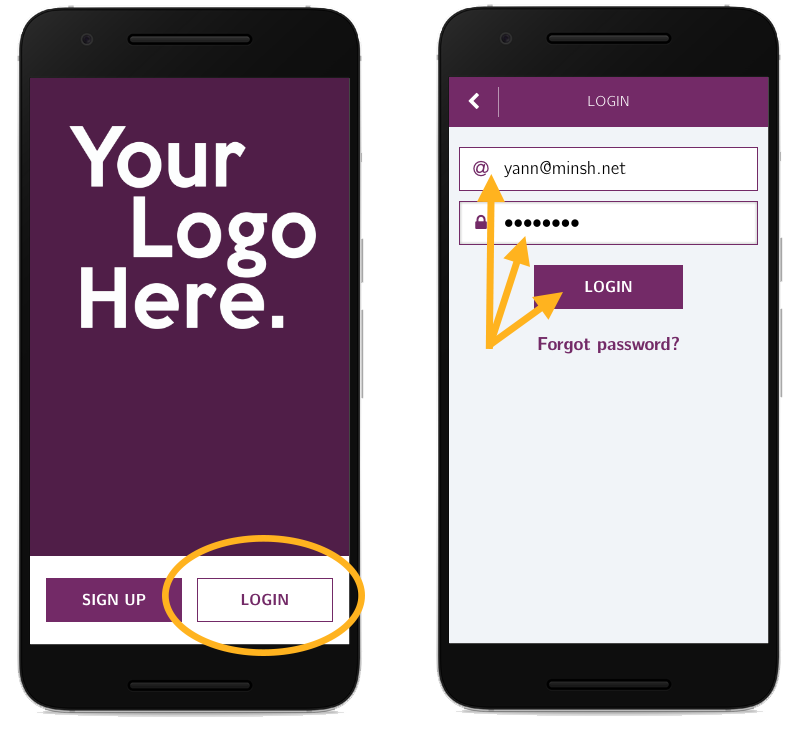
And you’re back in!