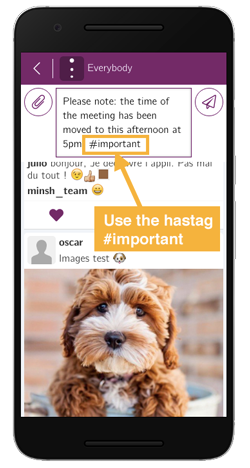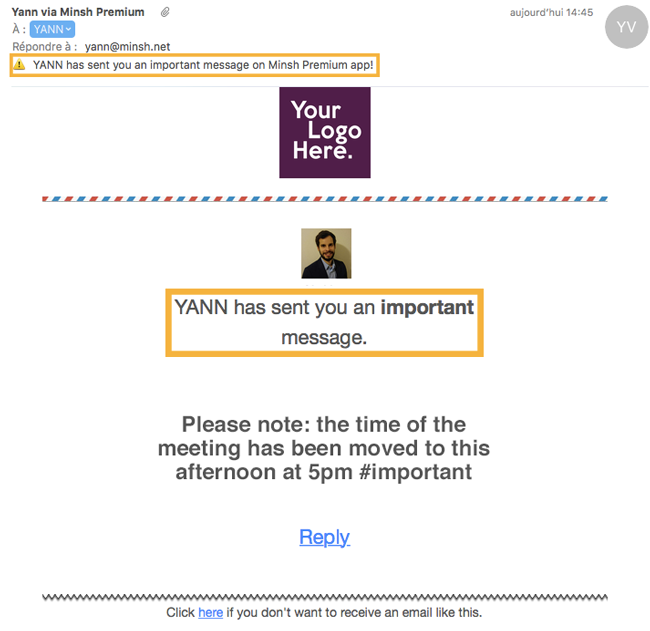To send a direct (or private) message to another user, follow these steps:
Go to the “Members” page.
Search for the user you want to contact, using the search input.
Directly tap on the name of the user. Alternatively, you can tap on a user’s picture to visit his/her profile page. A “message” button is available there too.
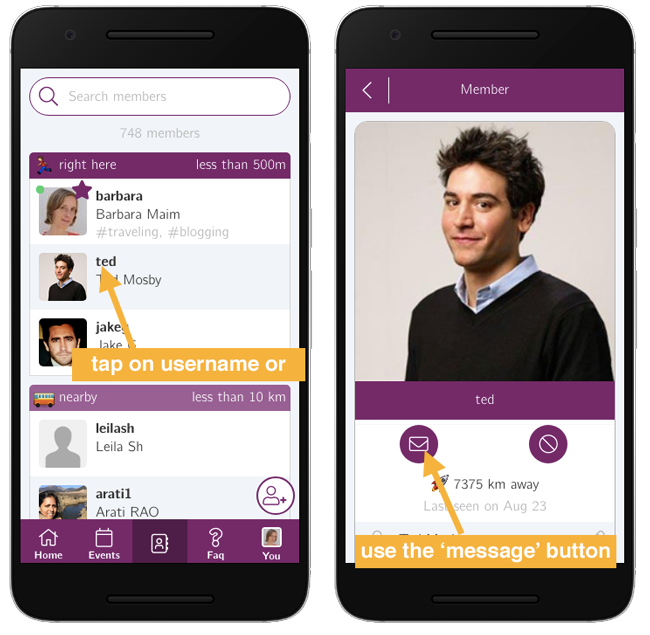
Write your message. To send your private message to several recipients, simply mention them with the “@” keyword, like in Twitter. A list of suggested names is displayed so that you can select the other recipients.
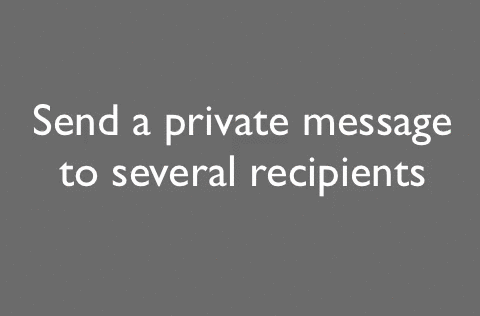
Hit send, and there it goes! The message is sent to the recipients. Only the recipients and yourself are able to view this discussion.
If you do not see the “message” button, it may be because your app doesn’t feature in-app direct messages. Contact us if you’d like to enable them!