Learn how to configure your Facebook page button so that users are redirected to your Minsh app.
If you’re looking for a solution to automatically publish your Facebook posts in your app, refer to our article on How to sync the app with social media channels.
Are you the proud owner of a Facebook page? You have a great opportunity to promote your app directly from there, using the call to action button.
If you follow the steps detailed below, whenever a user clicks or taps on the button, she will either:
reach a web page with the links to the app stores to download your app if she’s on a desktop computer;
reach her mobile’s app store directly on your app’s download page if she’s on mobile and doesn’t have your app installed yet:
open your app if she’s on a mobile and has installed your app.
Steps to follow to configure your Facebook page button
Click on the “Add a Button” button at the bottom-right of your cover picture. If you had previously configured another call to action, it’s possible the button will appear as a drop-down in which you will have to select “Edit button”.
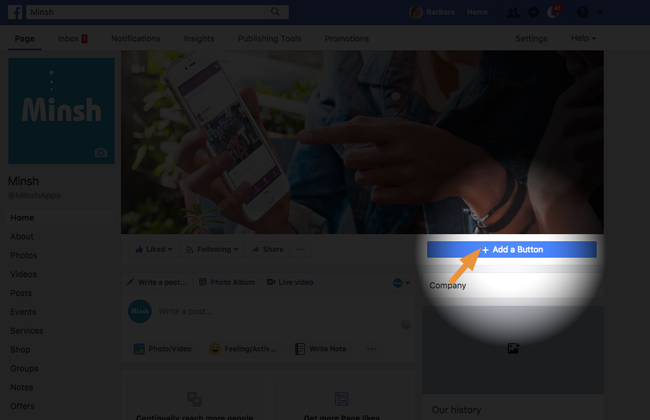
In Step 1, select the option: “Download your app or play your game”, then select: “Use App”. Click “Next”.
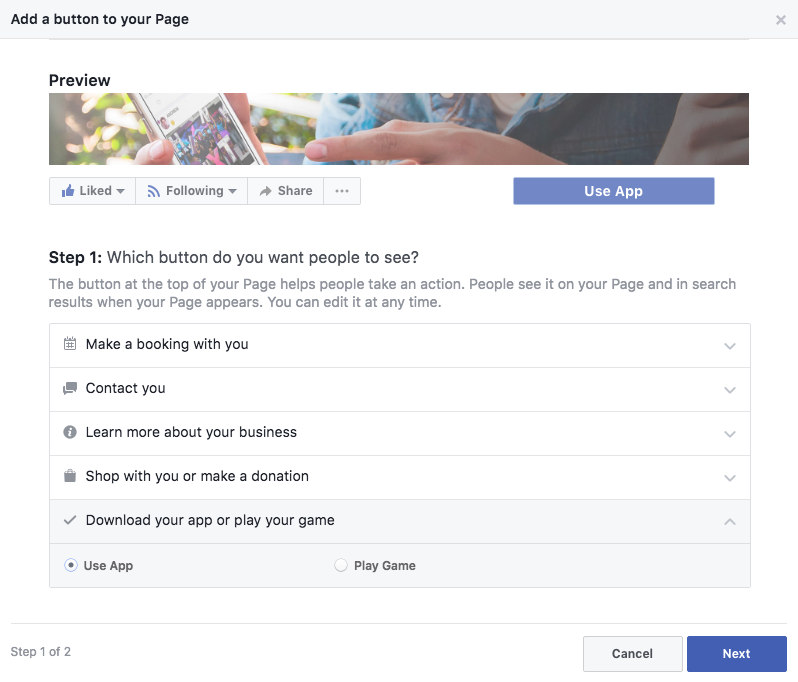
In Step 2, select “Website Link”, and enter the URL of the web version of your Minsh App, followed by “/launch.html”. If you’re not sure about the URL you should enter, feel free to contact us and we’ll help you out. Click on “Save”.
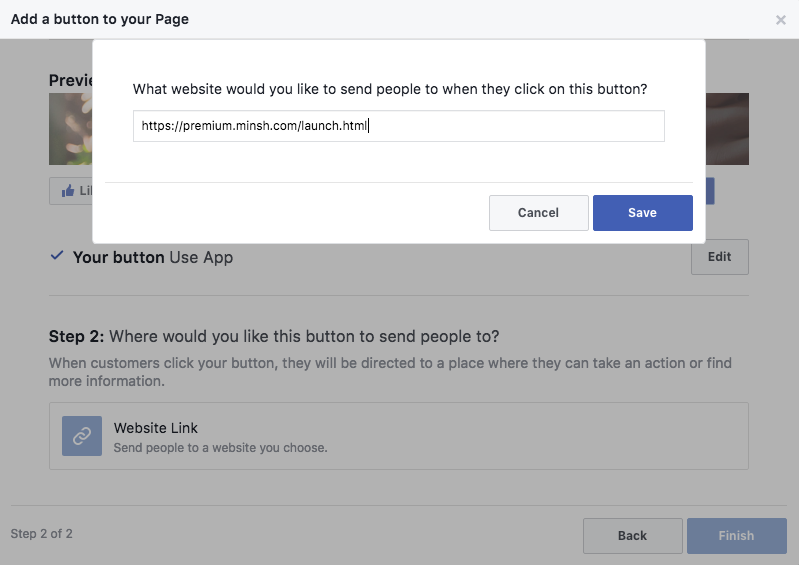
Click on “Finish”, and you’re done!