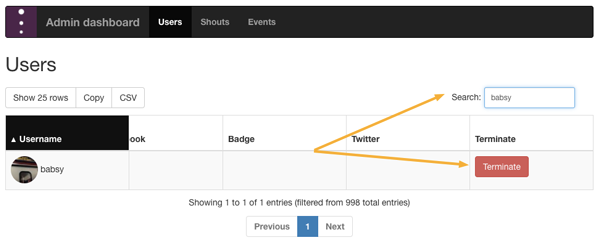If you are an admin, there are two ways for you to delete a member: from the app or from your admin dashboard. Warning! There is no going back, so think twice before you delete a member!
Use the app
Here are the steps to follow in order to delete a user directly with the app:
- Find the member you’re looking for (either use the search box in the member directory or find a message created by that person).
- Tap on the member’s name or picture; you will then reach that member’s profile page.
- If you’re an admin, under the profile picture, you can see a “terminate” button. Tap on that button and confirm.
- The member and all associated posted content are deleted forever.
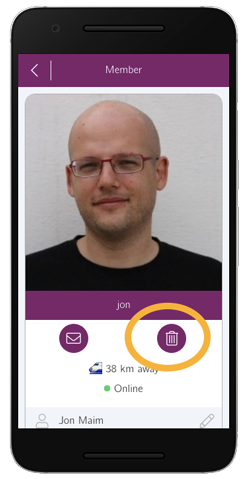
Use the admin dashboard
Users can also be managed from your online admin dashboard:
- Open your admin dashboard.
- Navigate to the “Users” tab if you’re not already there.
- Use the search box at the top right or scroll down to find the person you want to delete.
- Scroll all the way to the right and delete the user by clicking on the “Terminate” button.